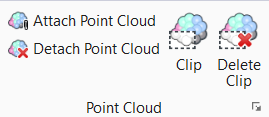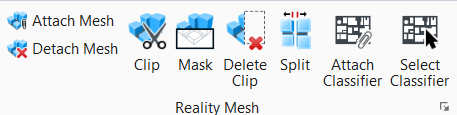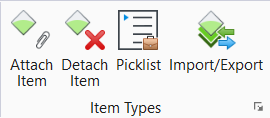Attach Tab
Reference
| Settings | Description |
|---|---|
| Attach Reference | Allows you to opens the Attach Reference dialog, which is used to attach one or more models to the active model. |
| Detach Reference | Allows you to detach a reference model from the active model. |
| Clip Reference | Allows you to define a reference clipping boundary. |
| Mask Reference |
Allows you to place a reference clipping mask defined by an active fence. |
| Delete Clip |
Allows you to selectively delete clipping masks or clip boundaries. |
| Reload Reference | Allows you to to reread and redraw a referenced model. |
| Move Reference | Allows you to move a referenced model. |
| Copy Reference | Allows you to copy attached references. |
| Scale Reference | Allows you to resize a referenced model. |
| Rotate Reference | Allows you to rotate a reference. |
| Set Reference Presentation | Allows you to set the display of a reference and the view display style of a model. |
| Mirror Reference | Allows you to mirror a reference about a vertical or horizontal axis. |
| Copy/Fold Reference | Allows you to copy the selected reference, then attaches a view of the reference by folding it about an orthogonal axis or a line defined. |
| Set Ref Back Clip Z | Allows you to set the back clipping plane for a 3D reference. |
| Set Ref Front Clip Z | Allows you to set the front clipping plane for a 3D reference. |
|
Manage Reference |
Allows you to attach and detach referenced models, adjust reference settings and select reference tools. |
Raster
| Settings | Description |
|---|---|
| Attach Raster | Allows you to attach a raster reference to a DGN file. |
| Bring to Front | Allows you to bring a raster image forward in the display stack, in a view(s). |
| Send to Back | Allows you to bring a raster image back in the display stack, in a view(s). |
| Fit to View | Allows you to fit one or more raster images to a view(s). |
| Actual Resolution (1:1) | Allows you to fit a raster image in a view such that it displays at its Actual Resolution (1:1). |
| Contrast/Brightness | Allows you to fit a raster image in a view such that it displays at its Actual Resolution (1:1). |
| Transform | Allows you to move, scale, or rotate a raster. |
| Move | Allows you to move an image to a new location. |
| Scale | Allows you to change the proportionate dimensions of an image. |
| Rotate | Allows you to rotate an image. |
| Mirror | Allows you to mirror the selected raster image horizontally, vertically, or diagonally. |
| Clip | Allows you to crop a raster image (Clip Boundary), or to define a masked area (Clip Mask). |
| Unclip | Allows you to remove one or more clipping polygons from a raster image. |
| Wrap | Allows you to adjust the size and shape of a raster image with a combination of move, scale, rotate, and skew options. |
| Raster Selection | Allows you to select, interactively, one or more raster references |
| Modify Clip | Allows you to modify the clipping polygon for a clipped raster image. |
|
Raster Manager |
Allows you to control the display of one or more raster images in a DGN file view. |
Point Cloud
| Settings | Description |
|---|---|
| Attach Point Cloud | Allows you to open a standard Open dialog, which is used to attach a point cloud to the DGN. |
| Detach point Cloud | Allows you to detach a point cloud from the DGN file. |
| Clip | Allows you to crop a point cloud (Boundary mode) or to define a masked area (Mask mode). |
| Delete Clip | Allows you to delete a clip from a point cloud. |
|
Manage Point Cloud |
Allows you to manage the display of one or more point clouds in a DGN file view. |
Reality Mesh
| Settings | Description |
|---|---|
| Attach Mesh | Allows you to attach a reality mesh by either entering the URL or browsing to a reality mesh file. |
| Detach Mesh | Allows you to detaches the selected reality mesh. |
| Clip | Allows you to clip a reality mesh to the interior of an existing element. |
| Mask | Allows you to cover a portion of a reference that is inside a boundary. |
| Delete Clip | Allows you to delete one or more clips. |
| Split | Allows you to split a reality mesh into two meshes representing interior and exterior of an existing element. |
| Attach Classifier | Allows you to attach a new classification to the selected reality mesh by selecting any element within the classification. |
| Select Classifier | Allows you to selection of the classification boundaries by picking the reality mesh directly. |
|
Manage Reality Mesh |
Allows you to attach and manipulate reality meshes. |
Item Types
| Settings | Description |
|---|---|
|
Attach Item |
Used to attach an item(s) to an element, file, model, or reference. |
|
Detach Item |
Used to detach item(s) from an element. |
|
Pick List |
Used to define pick lists. |
|
Import/Export |
Used to export and import item type definitions and instance to and from Excel files respectively. |
| Manage Item types | Used to create custom item types and add properties to custom item types . |